This week we would be looking into our first demo on how to create UI flows using Power Automate Desktop.
Just in case if you are not aware about UI Flows/ Power automate desktop flows. Please refer my previous blogs.
Today we will be creating UI flow that will create an excel file add a few email addresses to it and than send email to respective emails.
What you need to get started, Power Automate Desktop installed in your machine. You can download it form here.
- Click on New flow from top right corner of the Power Automate Desktop screen.
- Now search form Launch Excel action from Actions panel.
- Drag action to main section. double click on it to open action config section.
- Similarly drag Create New List.
- Drag Add item to list and double click it to add email addresses.
Note: You can add more email address to same list that we created earlier.
- Now drag Write to Excel worksheet and double clock on it to configure properties.
- Now drag Save Excel action and save excel to a specific location.
- Now drag Launch Outlook action.
- Iterate excel worksheet using Loop action.
- You can use Send Email Message through Outlook action to sent emails.
- Lets close excel using Close Excel action.
Great! we are ready with our first demo of UI flows.
Now just relax and see the magic happen.
Thanks,
Keyur
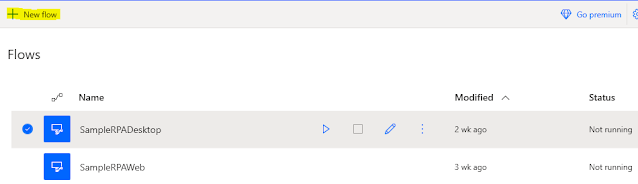








Comments
Post a Comment